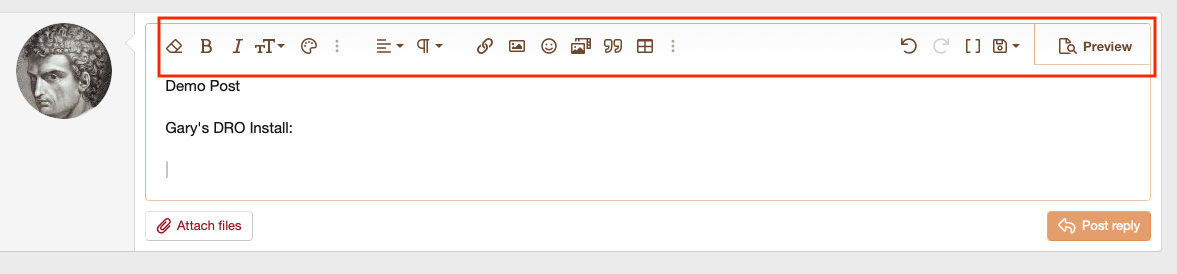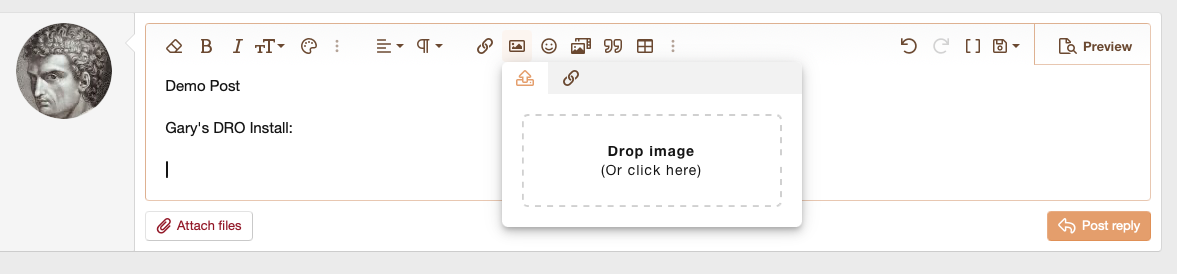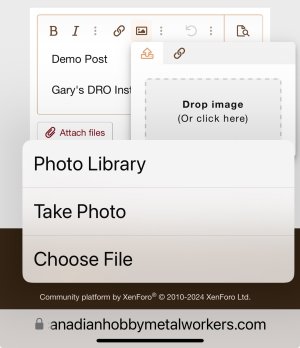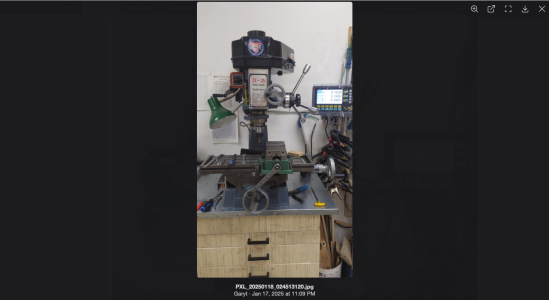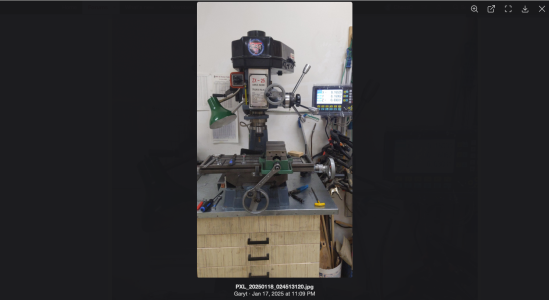KeeponDragon
no problems... just challenges
Tom O, that's assuming the voice recognition will be able to identify and translate...some pitches in voice, lip speed and so on, seem to baffle these things...I've tried modulating my voice, paying close attention to my pronunciation, even down to making certain there isn't any background noise to confuse my device...and it still wants to order taco's or toothpaste from a weed store in northern Ontario...
So I don't bother much with "talk to text" lol...I'm not even 50 yet and some of this new tech drives me bonkers
So I don't bother much with "talk to text" lol...I'm not even 50 yet and some of this new tech drives me bonkers