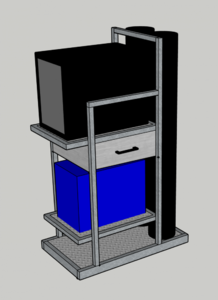I spent some time with SketchUp last night and this morning. This is what I came up with.
I couldn't figure out how to make radius corners but I will have radius corners on the upright in front of the tanks and the front corners of the shelves.
Oh and it will have casters
32" long, 18" wide, 4 ft tall
Two 110 cu ft tanks
TIG on top
MIG on bottom
Side opening drawer under the TIG
Bottom shelf for TIG pedal, although I could make a bracket/holder on the side.
I didn't add cable hangers yet.

I couldn't figure out how to make radius corners but I will have radius corners on the upright in front of the tanks and the front corners of the shelves.
Oh and it will have casters
32" long, 18" wide, 4 ft tall
Two 110 cu ft tanks
TIG on top
MIG on bottom
Side opening drawer under the TIG
Bottom shelf for TIG pedal, although I could make a bracket/holder on the side.
I didn't add cable hangers yet.