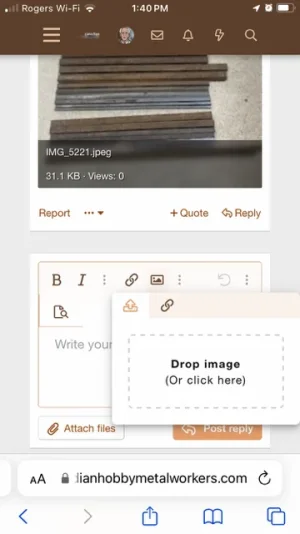-
Scam Alert. Members are reminded to NOT send money to buy anything. Don't buy things remote and have it shipped - go get it yourself, pay in person, and take your equipment with you. Scammers have burned people on this forum. Urgency, secrecy, excuses, selling for friend, newish members, FUD, are RED FLAGS. A video conference call is not adequate assurance. Face to face interactions are required. Please report suspicions to the forum admins. Stay Safe - anyone can get scammed.
You are using an out of date browser. It may not display this or other websites correctly.
You should upgrade or use an alternative browser.
You should upgrade or use an alternative browser.
iPhone image upload tests
- Thread starter trlvn
- Start date
trlvn
Ultra Member
Step 3:
The previous step will bring up the Options screen. You probably want to ensure that "Lccation" and "Captions" are both turned off. Especially Location since otherwise the uploaded file will show precisely where you were when the photo was taken. It won't hurt to choose "Most Compatible" under Format since that forces it to use jpeg.
You have to pick a size each time you upload a file to prevent uploading a Full Size file. Then tap "Done"

(continues)
The previous step will bring up the Options screen. You probably want to ensure that "Lccation" and "Captions" are both turned off. Especially Location since otherwise the uploaded file will show precisely where you were when the photo was taken. It won't hurt to choose "Most Compatible" under Format since that forces it to use jpeg.
You have to pick a size each time you upload a file to prevent uploading a Full Size file. Then tap "Done"
(continues)
Last edited:
trlvn
Ultra Member
Final step:
After selecting Options in the previous step, you will return to the photo picker. Tap the photo you want to include and it should be uploaded immediately and the photo picker screen will disappear. You can then continue and post the message in the usual way. Of course, you can add multiple photos to a post.

Try it out below!
Craig
(This set of messages created with a 4.5 year old iPhone SE running iOS 17.5.1 which is the latest OS version as of the date of posting. I subsequently edited each message on a computer as I find that easier than the little phone screen.)
After selecting Options in the previous step, you will return to the photo picker. Tap the photo you want to include and it should be uploaded immediately and the photo picker screen will disappear. You can then continue and post the message in the usual way. Of course, you can add multiple photos to a post.
Try it out below!
Craig
(This set of messages created with a 4.5 year old iPhone SE running iOS 17.5.1 which is the latest OS version as of the date of posting. I subsequently edited each message on a computer as I find that easier than the little phone screen.)
Last edited:
trlvn
Ultra Member
Yeah, I was trying to be very explicit about each step in case there is some difference in what we're doing that is leading to the lack of the Options button. Since we're all on the same iOS version, it OUGHT to work the same for all of us. This isn't something that different for different phone models.As far as I can tell that won't work for @CWret as they don't get the option to select size.
One thing just occurred to me. When taking photos, it is all too easy to take "Live" photos. They are effectively a little movie/video plus a still image crammed into a single file. I'm not sure what would happen if you tried to attach or upload one into a posting.
I'll try a quick test...
Craig
Yeah, I was trying to be very explicit about each step in case there is some difference in what we're doing that is leading to the lack of the Options button. Since we're all on the same iOS version, it OUGHT to work the same for all of us. This isn't something that different for different phone models.
Thanks for the yoeman effort Craig. Everyone appreciates it. I don't have apple so I'm particularly grateful on behalf of those who do.
@CWret tells me that he is happy with the two apps we found. It would be interesting to see how you feel about them given you have the upload options availability to compare with them.
trlvn
Ultra Member
I'm not keen to install the resizer apps. "Free" apps usually either mean ads or they are collecting beaucoup personal information to sell to as widely as possible. (Or both.) So I'd want to look for a paid app that respects my privacy. But I'm perfectly happy editing on the computer, so therefore I don't feel any need to spend money on yet another app.
Craig
Craig
Step 3:
The previous step will bring up the Options screen. You probably want to ensure that "Lccation" and "Captions" are both turned off. Especially Location since otherwise the uploaded file will show precisely where you were when the photo was taken. It won't hurt to choose "Most Compatible" under Format since that forces it to use jpeg.
Finally I see how to do it now.
A VERY BIG THANK YOU TO Trlvn.
I never saw that “Options” button before. So very easy. Don’t know how I missed seeing the Options button but I did. Thanks again Craig for that screenshot so that I saw the ‘happy button’!!
I played with both Image Size and Resize It by sending pics to Susq in a PM. They are good apps but as Trlvn said “free” comes with advertising and who knows what info they get from you. I’ll be deleting both those apps.
I’m wearing a big smile now and probably for the rest of the day.
140mower
Don
The old dog has learned to chase his tail! Let's see some pictures.Finally I see how to do it now.
A VERY BIG THANK YOU TO Trlvn.
I never saw that “Options” button before. So very easy. Don’t know how I missed seeing the Options button but I did. Thanks again Craig for that screenshot so that I saw the ‘happy button’!!
I played with both Image Size and Resize It by sending pics to Susq in a PM. They are good apps but as Trlvn said “free” comes with advertising and who knows what info they get from you. I’ll be deleting both those apps.
I’m wearing a big smile now and probably for the rest of the day.

Funny thing thatVery odd as soon as I lowered the size of the pics for this site my phone seemed to learn …….
140mower
Don
.....that phone is a pretty fart smeller..... Or some such.Very odd as soon as I lowered the size of the pics for this site my phone seemed to learn …….